Microsoft 365 Copilot is a new feature that has been added to several Microsoft Office applications, including Word, Excel, and Outlook. Copilot is designed to help users work more efficiently by providing suggestions and assistance as they work.
In this blog, we’ll explore what Microsoft 365 Copilot is in Word, the benefits of using it, and how to use it.
What is Microsoft 365 Copilot in Word?
In Word, Microsoft 365 Copilot provides real-time suggestions and assistance as you type, helping you to create high-quality documents more efficiently. Copilot can help you with spelling and grammar, suggest ways to improve your writing style, provide topic suggestions, offer templates, and support accessibility features. With Copilot, you can create documents that are more effective and easier for others to read and understand.
What are the benefits of Microsoft 365 Copilot in Word?
Using Microsoft 365 Copilot in Word can provide several benefits, including:
Improved Writing : Copilot can suggest ways to improve your writing style, such as using simpler words, using shorter sentences, or making your writing more concise.
Better Spelling and Grammar: Copilot can help you to catch spelling and grammar mistakes, and suggest corrections as you type.
Faster Document Creation : Copilot can help you to create documents more quickly by providing templates, suggesting headings, and offering content suggestions.
Accessibility : Copilot is designed to be accessible to all users, including those with disabilities. The feature includes support for screen readers, keyboard navigation, and other accessibility features.
How to use Microsoft 365 Copilot in Word?
To use Microsoft 365 Copilot in Word, follow these steps:
- Open Word and create a new document or open an existing one.
- Start typing your content in a new document or select a word that needs correction.
- As you type, Copilot will start making suggestions based on what you’re entering. For example, if you make a spelling mistake, Copilot will highlight it and suggest corrections.
- Click on a suggestion to accept it, or keep typing if you don’t want to use the suggestion.
- If you need help with a specific topic or want to use a template, click on the “Ideas” button in the “Home” tab of the ribbon. Copilot will provide suggestions based on your content.
Conclusion
Microsoft 365 Copilot is a powerful tool that can help users to work more efficiently and accurately in Word, Excel, and Outlook. By providing real-time suggestions and assistance, Copilot can help you to create high-quality documents, manage your inbox more effectively, and work with data more efficiently in Excel. Whether you’re a beginner or an experienced user, Copilot can help you to improve your productivity and create better content. Give it a try in Word today and see the benefits for yourself!