In today’s fast-paced world, time is more valuable than ever. And when it comes to using a computer, working efficiently is key to getting things done quickly and accurately. One way to work smarter, not harder is to master the various shortcut keys available in your Windows operating system.
In this blog, we’ll explore some of the most useful Windows shortcut keys for Windows 7, 8, 10, and 11, so you can save time and work more efficiently.
Windows 7 Shortcut Keys
Windows key + E
This shortcut key opens Windows Explorer, allowing you to quickly access and manage your files and folders. It’s a great way to save time when navigating your computer’s file system.
Windows key + D
This shortcut key minimizes all open windows and shows the desktop. It’s a quick and easy way to access the desktop without having to minimize each window individually.
Windows key + R
This shortcut key opens the Run dialog box, which allows you to quickly launch applications, files, and folders. It’s a great way to save time when opening frequently used items.
Windows key + L
This shortcut key locks your computer, which is especially useful if you need to step away from your computer for a few minutes. It’s a quick and easy way to ensure that no one else can access your computer while you’re away.
Alt + Tab
This shortcut key allows you to switch between open windows quickly. It’s a great way to save time when you have multiple applications open and need to switch between them frequently.
Windows 8 and 10 Shortcut Keys
Windows key + X
This shortcut key opens the Quick Link menu, which provides quick access to various system tools and settings. It’s a great way to save time when you need to adjust these settings frequently.
Windows key + I
This shortcut key opens the Settings app, which allows you to quickly access and customize various system settings. It’s a great way to save time when you need to adjust these settings frequently.
Windows key + Tab
This shortcut key opens the Task View, which provides a quick overview of all open windows and virtual desktops. It’s a great way to stay organized and work more efficiently.
Windows key + S
This shortcut key opens the Search bar, which allows you to quickly search your computer or the web. It’s a great way to save time when looking for specific files or information.
Windows 11 Shortcut Keys
Windows key + A
This shortcut key opens the Action Center, which provides quick access to various system tools and settings. It’s a great way to save time when you need to adjust these settings frequently.
Windows key + D
This shortcut key shows the desktop, similar to Windows 7. It’s a quick and easy way to access the desktop without having to minimize each window individually.
Windows key + N
This shortcut key opens the new Notification Center, which provides a quick overview of recent notifications and alerts. It’s a great way to stay up to date and work more efficiently.
Windows key + W
This shortcut key opens the Widgets menu, which provides quick access to various information and tools. It’s a great way to save time when you need to check the weather, news, or other information.
Conclusion
In conclusion, mastering Windows shortcut keys is a simple yet effective way to work smarter and not harder. Whether you are using Windows 7, 8, 10, or 11, incorporating these keyboard shortcuts into your daily routine can help you save time, streamline your workflow, and increase your productivity. With a little practice and repetition, you can quickly become a Windows shortcut keys pro and reap the benefits of a more efficient and effortless computing experience. So start today, and unlock your productivity potential with the power of Windows shortcut keys!