Android devices are powerful tools for communication, entertainment, and productivity. One way to get the most out of your Android device is by using keyboard shortcuts. Keyboard shortcuts are a quick and easy way to perform common tasks on your Android device, saving you time and improving your efficiency.
In this post, we’ll cover the most useful keyboard shortcuts you should be using to boost your Android efficiency.
Basic Navigation Shortcuts
These basic navigation shortcuts will help you move around your Android device more easily:
Home : Takes you to the home screen
Back : Takes you to the previous screen or action
Recent apps : Shows a list of recently used apps
Search : Opens the search bar to search for apps, contacts, or information
Text Editing Shortcuts
If you do a lot of typing on your Android device, these text editing shortcuts will save you time:
Cut, Copy, and Paste: Select text and tap the appropriate button to cut, copy, or paste
Select all : Select all text in a document or field
Undo and Redo : Tap the Undo or Redo button to undo or redo the previous action
Camera Shortcuts
Taking pictures and videos is a common task on Android devices. These camera shortcuts will make the process faster and easier:
Volume Up : Takes a picture
Volume Down : Starts or stops recording a video
Power button : Opens the camera app
Phone Shortcuts
Using your Android device as a phone? These phone shortcuts will help you manage your calls more efficiently:
Answer or hang up : Tap the green or red phone button to answer or hang up a call
Mute : Tap the microphone button to mute your microphone during a call
Speakerphone : Tap the speakerphone button to use the speakerphone during a call
Miscellaneous Shortcuts
Here are some miscellaneous shortcuts that can help you perform specific tasks quickly:
Settings : Opens the settings app
Notifications : Opens the notification panel to view and manage notifications
Screenshot : Press the power button and volume down button simultaneously to take a screenshot
Split-screen view : Press and hold the Recent apps button to enter split-screen view
Google Assistant : Press and hold the Home button to activate Google Assistant
Conclusion
Keyboard shortcuts are a great way to boost your Android efficiency. By using these essential keyboard shortcuts, you can navigate your Android device more efficiently and get more done in less time. So, start practicing these shortcuts today and see how they can make a difference in your daily routine.